If you have not seen, a recent release of Scarf added the ability to track and report on custom URL parameters.
Previously we covered how to track URLs, Links, and parameters for different use cases in a video on tracking DevREL activities using Scarf [watch here]. In this video we showed you how to setup Scarf as a link shortener that can be tracked. In a very condensed explanation, Scarf acts as a URL gateway and redirects traffic to your final endpoint (video, download, website, blog, etc).
Part of this setup required us to set up any parameters as part of the configuration, specifically as part of the route. For instance, if we wanted to pass a specific UTM tracking code to figure out where this download came from, we would have to configure a route to pass this. For instance:

Here we created a UTM variable in the routes, allowing someone who accesses https://l.hosbp.com/Spotify/thisisautm for instance, to have their downloads not only tracked in general, but also tracked based on whatever UTM you passed. This could change to: https://l.hosbp.com/Spotify/thisisautm2

This is great as it allows you to add specific details to links that allow you to get better insights into how your audience is downloading or interacting with your content. You could pass back any number of unique data points. However prior to our recent change, tracking additional variables required you to create a route for every specific variable/combo you wanted to track. Additionally if you are using tools which build your parameter list (i.e. website.com/?utm=x&source=social) it was not easy to incorporate these parameters into Scarf. The latest release fixes this. Now scarf will pull out and report on the variables passed to the URL and allow you to analyze that dimension of data.
Take, for instance, our Spotify example. Now if we pass in variables :
https://l.hosbp.com/Spotify/?utm2=xxx&source=email&campaign=fall
We will see each of the parameters available as reporting options within Scarf. Additionally no route is needed to add additional parameters:
https://l.hosbp.com/Spotify/?utm2=yyyy&source=social&campaign=summer&utm3=see_no_new_route
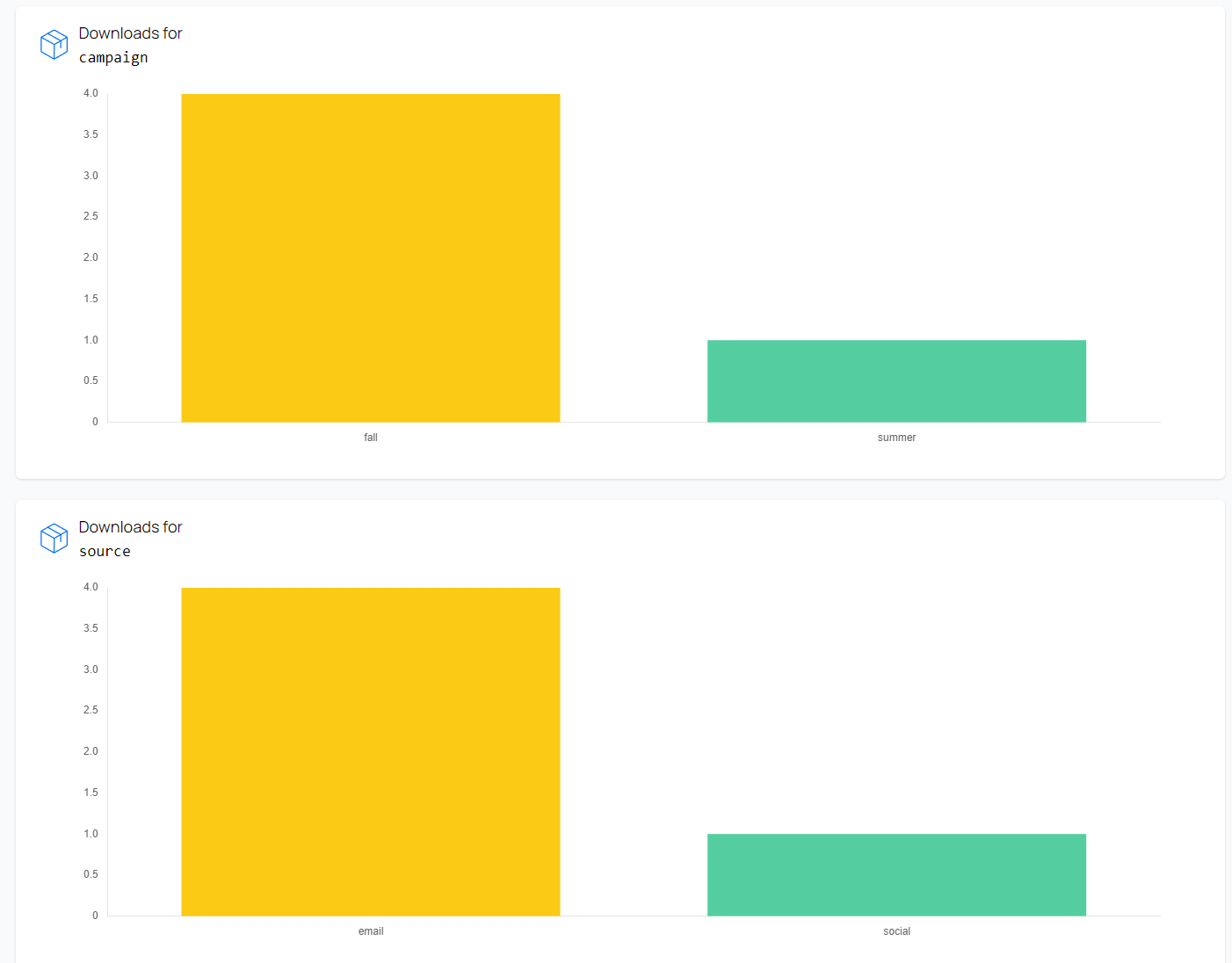
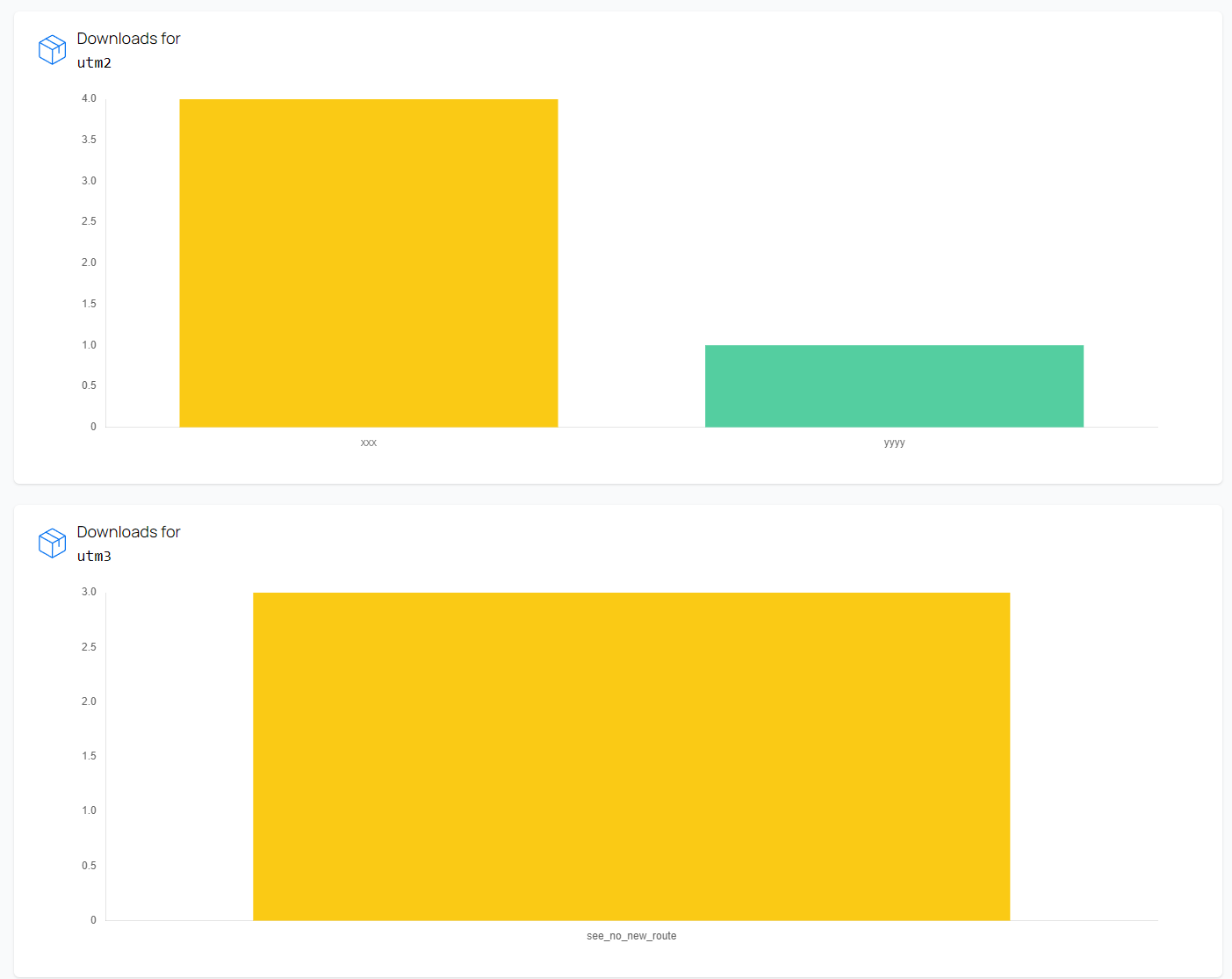
So why is this important? Tracking additional parameters and data for your links, downloads, and other content enables you to more effectively analyze which channels are working and which channels are not. It also allows you to gain insight into how your users behave and where you can reach them.
What are some interesting ways to use this?
- Tracking downloads from different channels:
a. Pass in the source of a download i.e. blog, linkedin, docs, etc.
- Tracking links coming from social media to your external content:
a. Pass in the source of the link click to download: i.e. Facebook, Linkedin, Twitter, etc.
- Tie back clicks and interactions to ad campaigns or spend:
a. I.e. campaign fall_2023, winter_2023
b. This enables you to optimize spends.
- Tie back Scarf data to external systems, like CRMs or logins:
a. I.e. username=john.doe or jane doe
b. Track partner links/downloads
If you are looking to gain more intelligence around how you open source users interact with your project and download your software using link parameters in key situations can reveal interesting and helpful trends that can help you grow your user base and unlock open source qualified leads. Give Scarf a try and let us know how you use this feature.

